Film Scanner Profiling with IT8 Targets
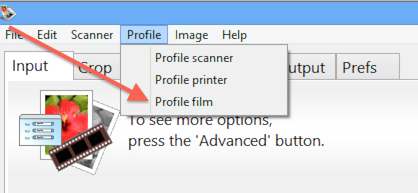
Film profiling is the process of determining the precise color characteristics of color negative film. To do this, you need to take a picture of an IT8 target and scan this frame. Make sure the picture is rectangular on the film.
You can often obtain IT8 targets on ebay.com.
To profile your film with an IT8 target:
- Profile your scanner (see above)
- Set Input | Task to “Profile film”
- Copy the IT8 description file that came with your target into the folder described by Output | Default folder, and rename the copy film.it8
- Press the Preview button
- If necessary, rotate the preview image so that the grey scale is at the bottom and the letters and numbers can be read normally
- Adjust size of the VueScan cropping mask until it matches the IT8 target image. You may need to readjust the target on the scanner platten and press Preview again if the image is at an angle
- Choose Profile | Profile film from the drop-down menu
- The ICC profile will be saved to the file specified by Color | Film ICC profile
If you’ve previously made an ICC profile for a roll of film, you only need to do the following:
- Set Color | Film color space to “ICC profile”
- Set Color | Film ICC profile to the file name of the ICC file
VueScan normally reads and writes the ICC profile for film using the file film.icc. Alternatively, you can type the file name of the ICC profile into Color | Film ICC profile.
Every IT8 target has an associated data file that describes the exact color of each square in the target. You can select this file by clicking on the ’@’ button next to Color | Film IT8 data.
Both the .icc and .it8 files are normally located in the folder described by Output | Default folder.