Scan to PDF Software for Windows, macOS, or Linux - VueScan Scanner Software

Do you need to scan documents and save them as PDFs? If so, you need VueScan scan to PDF software. It’s the best scan to PDF software available, and it works with Windows, macOS, and Linux. VueScan is easy to use and produces high-quality scans. It also has a variety of features that will make your scanning process easier. In this blog post, we’ll discuss the features of VueScan scan to PDF software and show you how to use it. Let’s get started!
Why Scan to PDF?
PDF files are a popular way to share documents because they can be opened on any device without losing their formatting. PDF stands for Portable Document Format. It was created by Adobe as way of exchanging documents.
PDF files are different from Microsoft Word documents because they are designed for electronic exchange instead of document creation. PDFs can be opened on any device without losing their formatting. Microsoft Word documents, on the other hand, may not look the same when opened on a different device.
PDF files have a feature called compression that makes text look better than JPEG. JPEG is made for photos, and it doesn’t compress text as well as PDF does. That’s why PDF is the best format for scanned documents. PDFs can also contain multiple pages where as JPG and PNG cannot. This is because PDFs are a more complex document format that can store more information than a JPG or PNG file.
PDF files can also contain text that has been recognized by a computer (OCR). This means that you can search for text within a PDF file. This is helpful if you have a scan of a document and you need to find specific information.
Sometimes, people will ask you to send them a PDF instead of another document format. If someone asks you to send them a PDF, it’s easy to do so with VueScan scan to PDF software. Just scan your document and save it as a PDF file.
Why use VueScan to Scan to PDF?
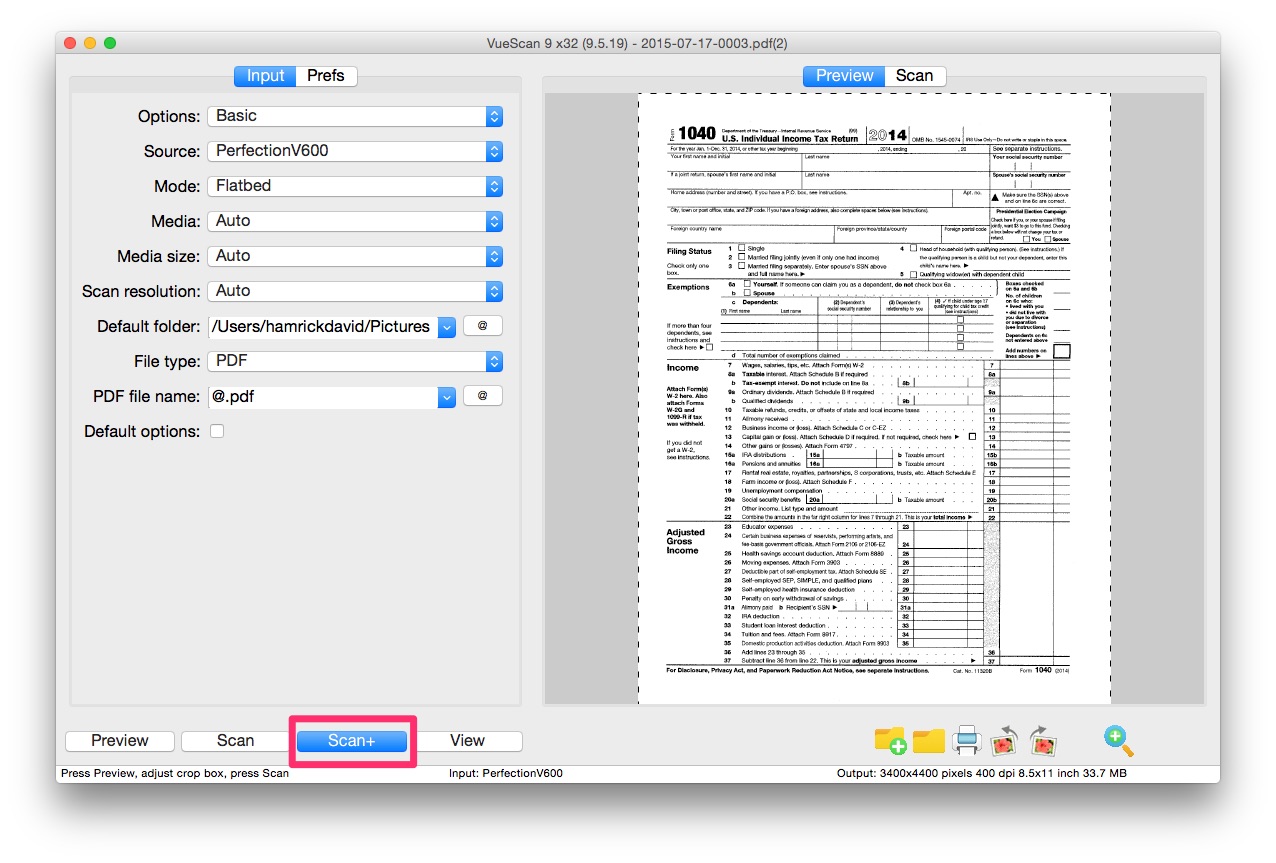
If you need to scan documents and save them as PDFs, you should use VueScan. It’s the best scan to PDF software available, and it works with Windows, macOS, and Linux. VueScan is easy to use and produces high-quality scans. It also has a variety of features that will make your scanning process easier.
The biggest reason that people first start using VueScan is that they have older scanners that don’t work with newer versions of Windows, macOS, or Linux. Manufacturers typically stop supporting old scanners after a few years. This means that the drivers for those scanners no longer work with newer versions of Windows, macOS, or Linux.
VueScan works differently than other scanner software. We reverse engineer old scanner drivers and recreate new ones so that you can keep using old scanners that you already have instead of needing to go out and buy new ones. This saves you money and keeps old scanners from ending up in landfills.
VueScan also works with over 6000 different scanners. This means that there’s a good chance that VueScan will work with your scanner even if it’s not supported by the manufacturer anymore.
Another reason to use VueScan is that it has more features than the software that comes with your scanner. The software that comes with your scanner is typically basic and only allows you to scan single page documents. VueScan, on the other hand, gives you much more control over your scan. You can scan have much more control over your scans, and you can also choose to scan multiple pages at once and save them as a PDF document.
Another problem people have when they need to scan is that they don’t know how to use their scanner. VueScan scan to PDF software makes scanning easier. It has a simple interface that makes scanning easy to learn. It also has a variety of features that will make your scanning process easier. In addition, VueScan is available for Windows, macOS, and Linux. So no matter what operating system you use, you can scan documents and save them as PDFs.
How do I scan documents to PDF?
- Download VueScan Scanner Software
- Install VueScan
- Once VueScan detects your scanner, load paper on the flatbed or in the automatic document feeder.
- Press the Scan button
- Press the Save button, the PDF will then load in your preferred (or default) viewer.
How do I scan multipage PDFs?
- Download VueScan Scanner Software
- Install VueScan
- Once VueScan detects your scanner, load paper on the flatbed or in the automatic document feeder.
- Press the “Scan” button
- Once the first scan is done, press the “Scan +” button (to scan another page)
- Continue until if you’ve scanned all pages
- Press the “Save” button to complete the scan.
Does VueScan work on sheet feeder scanners?
Yes! VueScan works great on sheet feeder scanners/automatic document feeders. VueScan works especially well on Fujitsu/ScanSnap scanners like the s1500 and ix500
If you have a sheet feeder scanner, you can scan multiple pages at once using VueScan. Just insert the pages into the scanner and press the scan button. VueScan will scan the pages and save them as a PDF document. This is a great way to save time when scanning multiple pages.
