VueScan Newsletter - July 2024
A warm welcome to everyone, whether you have been with us for many years or have just found VueScan – we are delighted to have you with us.
We’ve waited a short while before sending out this newsletter as we wanted to include two new exciting features that have just been added in the most recent update. We have significantly improved OCR (Optical Character Recognition) and also introduced the ability to scan photo albums and, at the same time, automatically crop the photos that it detects – carry on reading below for more information on these major enhancements.
As promised in the last newsletter, we are thrilled to share with you some of the many customer projects you have sent to us. Please continue to send these in as we very much enjoy finding out about your work, and it never ceases to amaze us the many areas where VueScan helps someone.
As always, we appreciate all your feedback. If you’ve had a positive experience with VueScan, we would be very grateful if you could take a moment to share your thoughts by leaving a review on Trustpilot, Facebook or another review site. Your feedback not only helps others discover VueScan, but also allows us to continuously improve our product.
Thank you for your support! (And thank you for telling your friends and colleagues about us.)
Remember you can contact us for technical support (we need a Problem Report) and any general enquiries, suggestions, or feedback here.
We respond to every email we receive - and we try to do this as fast as possible!
Thank you for being part of the VueScan community and we look forward to hearing from you.
Beverley.
VueScan Updates
Since the last newsletter, we’ve released VueScan 9.8.35, 9.8.34 and 9.8.33.
What’s new in version 9.8.35
- Significantly Improved OCR (Optical Character Recognition)
- Upgraded from Tesseract 3 to Tesseract 5
- Much better accuracy of text recognition
- Built-in support for five languages
- English
- Spanish
- German
- French
- Italian
- Support for 34 different languages
- Enabled OCR in Standard Edition and trial version
- Significantly improved
Output | OCR text RTF format- The .rtf files can be edited by many text editors
- Page size of scan is used
What’s new in version 9.8.34
- Improved cropping (trained neural network with more images)
- Improved setting
Input | MediatoColor text - Improved
Filter | Flattenoption - Moved
Input | Hole punch removaltoFilter | Hole punch removal - Made
Filter | Hole punch removalchangeable without scanning again - Added
Output | Watermark colorandOutput | Watermark opacity (%) - Added support for scanning RGB and Infrared in a single pass on Plustek OpticFilm 135i
- Improved cropping support for Plustek OpticFilm 135 and Plustek OpticFilm 135i
- Improved support for Plustek OpticFilm 8100 New and Plustek OpticFilm 8200i New
- Fixed problem using some WIA scanner drivers
- Fixed problem with Canon RS40
- Fixed problem with Canon MB5100
- Added duplex scanning with Canon TS7450i
- Added warning if disk is full when writing a file
- Added warning if directory isn’t writable
- Fixed some problems when mouse is dragged outside of window
What’s new in version 9.8.33
- Added
Crop | All framesoption - Fixed problem with
Input | Auto focuson scanners that can move focus position - Fixed problem with
Input | Auto rotate - Fixed problem with reading raw files that are corrupt
- Fixed problem with PIE PrimeFilm 120 Pro Plus
- Fixed problem with Plustek OpticFilm 8200i (new model) on Windows
- Fixed problem with Plustek OpticFilm 8300i on Windows
- Fixed problem with Plustek OpticFilm 135i on macOS
- Fixed problem with Brother MFC-8460N
- Fixed problem with Canon DR-F120 and duplex scans
- Fixed problem with some WIA scanner drivers
- Fixed problem with 12 Fujitsu document scanners
- Fujitsu fi-8150
- Fujitsu fi-8150U
- Fujitsu fi-8170
- Fujitsu fi-8190
- Fujitsu fi-8250
- Fujitsu fi-8250U
- Fujitsu fi-8270
- Fujitsu fi-8290
- Fujitsu iX1300
- Fujitsu iX1400
- Fujitsu iX1500
- Fujitsu iX1600
- Added support for 1200 dpi scans with 3 older scanners
- HP ScanJet 4400
- HP ScanJet 4470
- UMAX Astra 4400
Q & A
Ed Hamrick and David Hamrick (VueScan developers) receive all technical enquiries and answer your questions directly.
Q) I’ve noticed that when I would scan slides, VueScan would leave a little room around the outside of the slides. How can I get VueScan to crop more accurately?
A) We’ve recently updated our auto crop algorithm to improve accuracy. The new algorithm fine-tunes the cropping by detecting the strongest edge near the predicted location. This is necessary because the auto crop algorithm happens at a lower resolution to achieve performance. It also optimizes the rotation to ensure the best possible crop. Make sure you’re using the latest version of VueScan to benefit from these enhancements. If you still encounter issues, you can manually adjust the crop settings in the “Crop” tab or with the crop handles in the Overview area.
Q) I scanned an image, but I just want to get the text from part of an image. How can I do that without first saving it to a file?
A) VueScan allows you to quickly extract text from a scanned document without saving the file. After performing a Preview or Scan, simply go to Edit | Copy OCR Text to copy the text from the entire scanned image to your clipboard. If you only need text from a specific part of the image, draw a crop box around the desired text and then use the “Copy OCR Text” command. This will copy only the text within the crop box. This feature is perfect for quickly extracting small amounts of text without needing to save or open a separate application.
Q) When I’m scanning documents, sometimes they have hole punches that I would prefer not to include. Can VueScan remove them?
A) Yes, VueScan has a feature to remove hole punches from scanned documents. To enable this, go to the File | Hole Punch Removal option. VueScan will automatically remove the hole punches and fill them in, matching the surrounding area to make it look seamless. For instance, if you’re scanning a green piece of paper, VueScan will fill the holes with a similar green color, making the holes virtually invisible. You can toggle this feature on and off to compare the before and aftereffects.
Q) I need to send you a problem report but I can’t figure out how to find vuescan.log on my computer.
A) We spend a large part of everyday speaking with customers about the problems they’re having with VueScan. The biggest tool that we have to do this effectively is a copy of vuescan.log - a small text file that is generated when you run VueScan that includes system and debugging information. It allows us to quickly and efficiently understand a customer’s system and make suggestions on how they can resolve the situation. Or allow us to understand a bug and fix it.
But we’ve realized that for many customers, it’s difficult to find arbitrary files on their filesystem. So we have created a new way to submit a problem report with VueScan that doesn’t require you to find and send us vuescan.log manually. In VueScan, go to Help | Problem Report. This will open a form where you can describe your issue, and vuescan.log will be automatically included. Additionally, if VueScan crashes, this form will appear automatically, ensuring we get the necessary information to help you efficiently.
Announcing Significant Improvements to OCR (Optical Character Recognition)
We are excited to announce that the latest version of VueScan (9.8.35) features significant improvements to our Optical Character Recognition (OCR) capabilities.
- Upgraded OCR Engine: We have upgraded our OCR engine from Tesseract 3 to Tesseract 5. This advanced version of Tesseract offers much better accuracy in text recognition, better support for recognizing page layouts, and better language support. This version uses a neural network under the hood to better convert images into editable text.
- Multilingual Support: VueScan comes with built-in support for five major languages: English, Spanish, German, French, and Italian. But you can also download language support for 34 different languages, making it easier for users around the globe to convert scanned documents into editable text.
- Moved to be a Standard Edition feature: We have enabled OCR functionality not just in the Professional Edition but also in the Standard Edition and even the trial version. This means all users can now experience the enhanced OCR features, regardless of the version they are using.
- Enhanced Output Options: You can output OCR text in three different ways. As raw text, as a rich text (rtf) file, and as text inside a PDF file. The text files can now handle multicolumn text much better and the resulting .rtf files can be easily edited using many text editors, providing greater flexibility in how you use your scanned documents. Additionally, the page size of the scan is now used, ensuring that the layout and formatting of your documents are preserved.
Improvement with Plustek OpticFilm 135i
Ed Hamrick - Developer of VueScan
We’re very grateful to our users who contact us with suggestions A long-term (20 year) customer in Germany bought an OpticFilm 135i and noticed that the Plustek software can scan both RGB and Infrared in a single pass. I tried to do this in a few test versions I sent him, but finally we bought the scanner to reverse-engineer.
It took me a week to get the tracing .dll working, since Plustek had added a few undocumented entry points since they provided us with technical information in 2013. I finally got this tracing .dll working and noticed that they were using the duplex scanning command to do this, with the ‘front’ side being infrared and the ‘back’ side being RGB. There were some other technical challenges I had to work around, but we finally got it working and have included it in the latest update.
If you have an OpticFilm scanner then we’re pleased to share that all of them are well-supported by VueScan (having recently added support for the new 8100, 8200i and 8300i). Even the oldest OpticFilm scanners still work quite well and can be purchased on eBay for between $100 and $200 – a good buy in our opinion!
How to Scan Photo Albums with VueScan
Scanning photos from old albums has always been a time-consuming task. You’d have to manually scan each photo, crop them individually, and then save them. Alternatively, you had to take them out of their photo album pages, put them on the scanner, and scan them one at a time. We realized this process could be significantly improved with the right technology. By leveraging AI, our latest update introduces the ability to scan photo albums and automatically crop the photos it detects, saving you time and effort.
To read more and learn how to do this – please click here
CUSTOMER PROFILE
Laszlo of Montreal
The eminent photographer Laszlo has been capturing the most prominent personalities in Montreal, Canada and from around the world for decades.
Laszlo is a globetrotting Montreal based Portrait and Fine Art Photographer – he gets by using just his first name and spends most of his professional time photographing corporate titans, wealthy socialites, famous artists and celebrated sports figures. He is so well known that he has become a brand name himself.
As a VueScan user, Laszlo has been kind enough to share some of his thoughts about his work and VueScan with us.
“My present workflow is all done digitally, and has been for about two decades, but before that film was king in a great variety and for different needs. We had to know what was good for us with film, and now it’s the same today. I think it may be even more difficult to make the right choice today with cameras, memory cards, computers, storage drives etc.
When it comes to preserving our precious images that were done on negatives, we have two choices.
Either we have someone do it for us or we learn how to do it ourselves…
In my opinion, for most needs almost any Flatbed Scanner coupled with the VueScan Software can do a good job.
I chose VueScan many years ago. I came across a convincing write up in a Photo Magazine.
Let me praise the VueScan software. “IT was designed for both the novice and expert in mind”. I went for it and never looked back.
Twenty years later I believe I made the right choice.
You must keep in mind though that there is a learning curve with any scanner you might choose!
The thing about VueScan is that it has a very simple and logical menu. Even at default settings you’ll do OK.
But as with any scanned image you have adjustments to make before you can call it done…
To be honest, the saved Raw image looks awful at first sight.
But after making the necessary adjustments in photoshop, it will look great, especially if your image was properly exposed when it was taken.
Take a look at these two images of mine, the first one was scanned in the Professional mode. And the same final image adjusted in Photoshop.
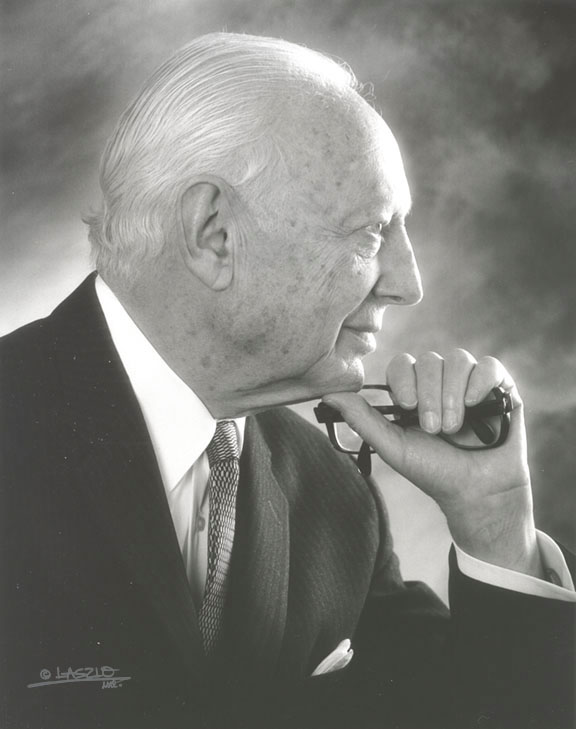

Click here to see more work from Laszlo on his Facebook page.
Customer Comments
We receive many kind comments from our customers, and we appreciate it very much. We read and reply to all your emails so please continue to send them in. Thank you!
Dear VueScan–colleagues,
Let me simply say that the VueScan software is the world-best scanning tool; the customer support is excellent. I will never choose another solution. Best regards Dr. Ewald Berning, Munich (Germany)
(I work with a Canon Lide 220 scanner, Windows 10.)
From our Facebook page:
VueScan made it possible to use my expensive Nikon CoolScan 5000 LS in a Linux environment, which even Nikon itself didn’t make possible. With VueScan it’s no longer necessary to use a Windows environment. Keep up the good work. Hamrick software is the ONLY resource I have found that supports our 12 year old Epson flatbed scanner. Even Epson can’t do this.
I’ve been using this for many years, but just recently had the delightful experience of having a problem, emailing them about it, and getting a helpful reply (it was me, dumb operator error) within 24 hours. That’s customer service.
Useful Information
Please like our Facebook page! We don’t swamp you! But we do add the latest updates so you can find out about them quickly.
Thank you to everyone who has posted to Trustpilot! If you use this, could we please ask a big favour and request that you leave us a review? It helps us a lot as many people read about VueScan before downloading it. Thank you! We know everyone is busy, so we really appreciate your time and effort.
Click here to leave a review!
Your newsletter sign up!
Please remember: If you have changed your email address, PLEASE do not email us!
You do not have to tell us about an email address change for your use of VueScan, it is only relevant for the newsletter.
You can subscribe to the newsletter with your new email address here
You can unsubscribe the old email address here
You can contact us with questions or for technical support here