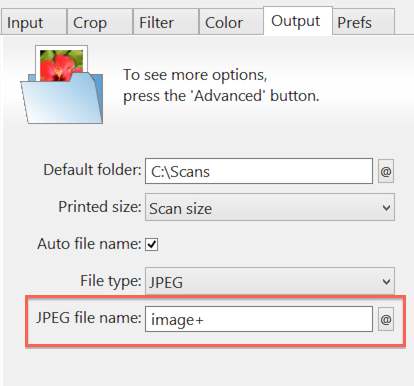Saving Files
VueScan automatically saves each image or document you scan automatically and puts it in a default folder.
You can change this, however, if you want to organize your images differently.
It’s very easy to set up:
Choose folder
- Select the Output tab on the Options panel
- Click the @ button next to the Output | Default folder option
- Use the Browse For Folder window to choose where you want to save your image. Click OK
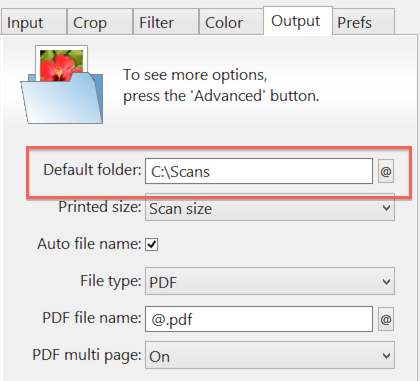
Name your image
- In the File name box, delete what’s there already and type in a name for the image
- Add a plus sign on the end of the name after some digits - VueScan will then save each subsequent scan, automatically numbering each one in sequence
- For instance image01+.jpg will produce: image01.jpg, image02.jpg, image03.jpg… and so on