Flatbed Scanner Profiling with IT8 Targets
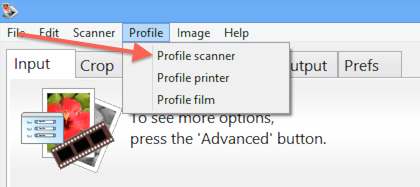
Scanner profiling is the process of determining the precise color characteristics of a scanner or digital camera. VueScan uses IT8 targets (also called Q60 targets) to do this.
IT8 targets are included with many scanners and you can often find them on ebay.com.
To profile your scanner or digital camera with an IT8 target:
- Set Input | Task to “Profile scanner”
- Click the ’@’ button next to Color | Scanner IT8 data and choose the IT8 description file that came with your IT8 target
- Click the ’@’ button next to Color | Scanner ICC profile and choose where you want to write the ICC profile
- Press the Preview button
- If necessary, rotate the preview image so that the grey scale is at the bottom and the letters and numbers can be read normally
- Adjust size of the VueScan cropping mask until it matches the IT8 target image
- You may need to readjust the target on the scanner platten and press the Preview button again if the image is at an angle
- Choose Profile | Profile scanner from the drop-down menu
- The ICC profile will be saved to the file name you specified
If you’ve previously made an ICC profile for your scanner, you only need to do the following:
- Set Color | Scanner color space to “ICC profile”
- Set Color | Scanner ICC profile to file name of ICC file
VueScan normally reads and writes the ICC profile for the scanner using the file scanner.icc. Alternatively, you can type the file name of the ICC profile into Color | Scanner ICC profile.
Every IT8 target has an associated data file that describes the exact color of each square in the target. You can select this file by clicking on the ’@’ button next to Color | Scanner IT8 data.
Note that the settings in the Color tab do not affect the profiling. To see if the profiling works correctly, you should set Color | Color balance to “Neutral”.
The Color | Scanner IT8 data filename is only used in the profiling process. It is not used when scanning.
The settings in the color tab are not applied to RAW files. This means that ICC profiles are not applied when producing RAW files. However, ICC profiles can be applied later when processing the RAW files with VueScan.