How to stitch overlapping scans in VueScan
Last updated
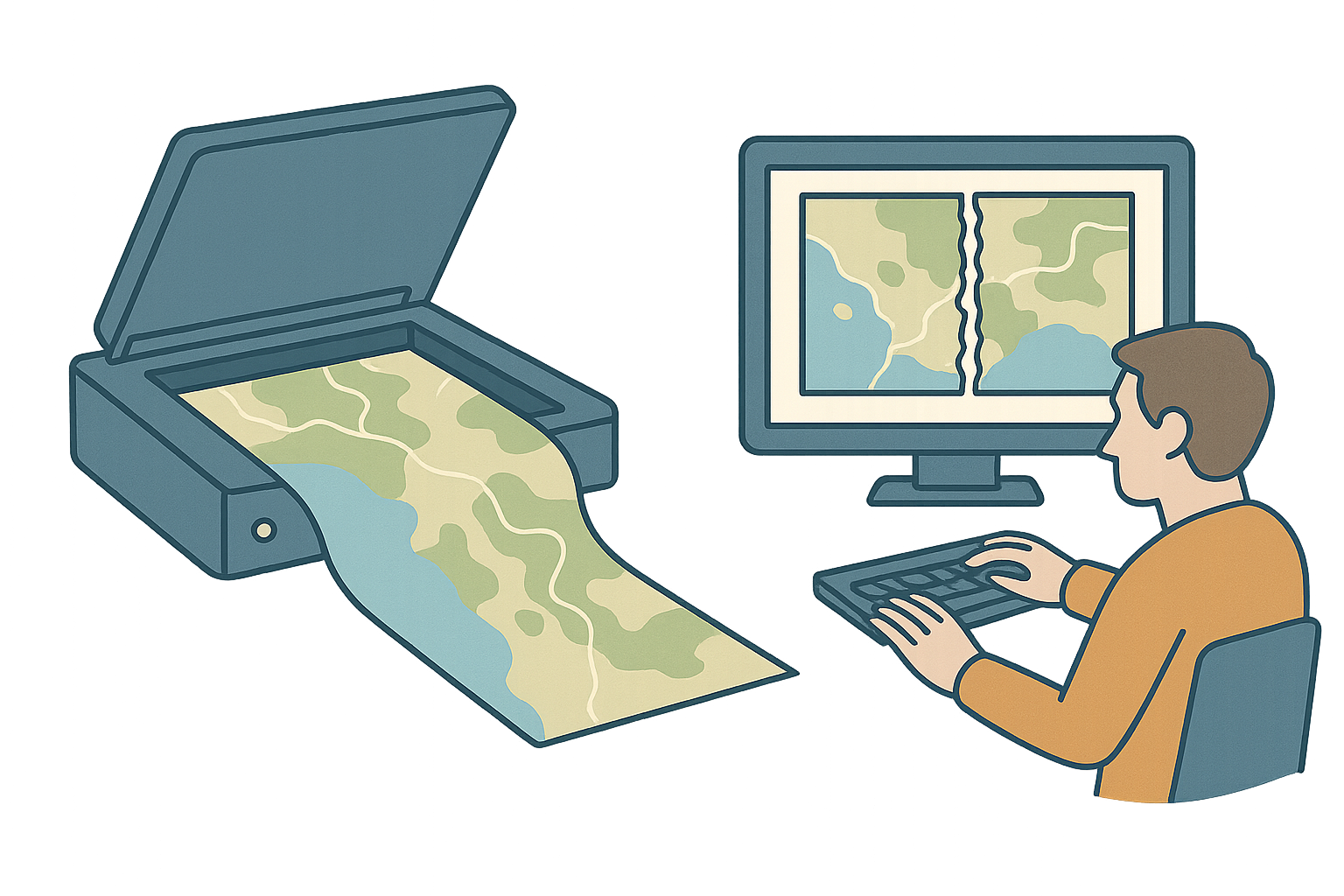
VueScan 9.8.48 adds a brand-new Stitch Images feature that can merge multiple overlapping scans into one seamless image. It’s ideal for projects that are larger than a scanner bed—think scrapbooks, children’s artwork, architectural blueprints, framed posters, vintage newspaper spreads, or genealogical charts. Instead of exporting every scan to an external editor and trying to line them up yourself, you can now combine everything inside VueScan and have it intelligently combine them.
Before you start
- Scan and save each section first. Use VueScan to capture every part of your project as its own file (JPEG or TIFF). Keep the same rotation, resolution, and color settings for each pass.
- Overlap your scans. Aim for roughly 15–20% overlap between adjacent sections so VueScan can line them up accurately.
- Name your files logically. A numbered sequence (for example,
map-01.jpg,map-02.jpg,map-03.jpg) makes it easier to keep track of the order.
Stitch images in VueScan
- Open the Stitch Images workspace. In VueScan, choose File | Stitch Images. A blank canvas appears with instructions.
- Add your scans. Click Add Image (or drag files onto the window) and select the saved scans. VueScan analyzes each file and aligns it over the previous one.
- Preview the composite. As images are added, the preview updates immediately. Use Clear if you need to remove the current composite and start again.
- Save the stitched image. Click Save, choose JPEG or TIFF, and pick a destination. VueScan preserves the DPI from your original scans so the output is ready to archive, print, or share.
Behind the scenes VueScan uses computer-vision matching and blending to smooth the seams where images overlap. The result looks like one continuous scan even though it was captured in multiple passes.
Tips for great results
- Aim for about 15–20% overlap between each scan so VueScan can find a strong match.
- Keep the originals flat on the glass to avoid perspective shifts between scans.
- Maintain even lighting by closing the scanner lid for each pass.
- Keep your original scans at the same rotation. The software will handle minor adjustments automatically, but consistent orientation gives the best outcome.
- Work at the resolution you need. Stitching combines the scans pixel-for-pixel, so start with the output quality you plan to keep.
Requirements
- VueScan 9.8.48 or newer for macOS, Windows, or Linux.
- A VueScan Standard or Professional license
