How to scan a photo
Scanning photos doesn’t need to be complicated. With VueScan you can just put it in the upper corner of your scanner, select the photo size so the scanner doesn’t have to scan unnecessary space, and press scan (no need to preview). Then just repeat for as many photos as you have. Not sure what scanner to use - we have a photo scanner review with our favorite picks.
Step 1
Place your photo in the top corner of your scanner
Select File | Default Options to restore the default options
Set Options to Standard in the Input Tab
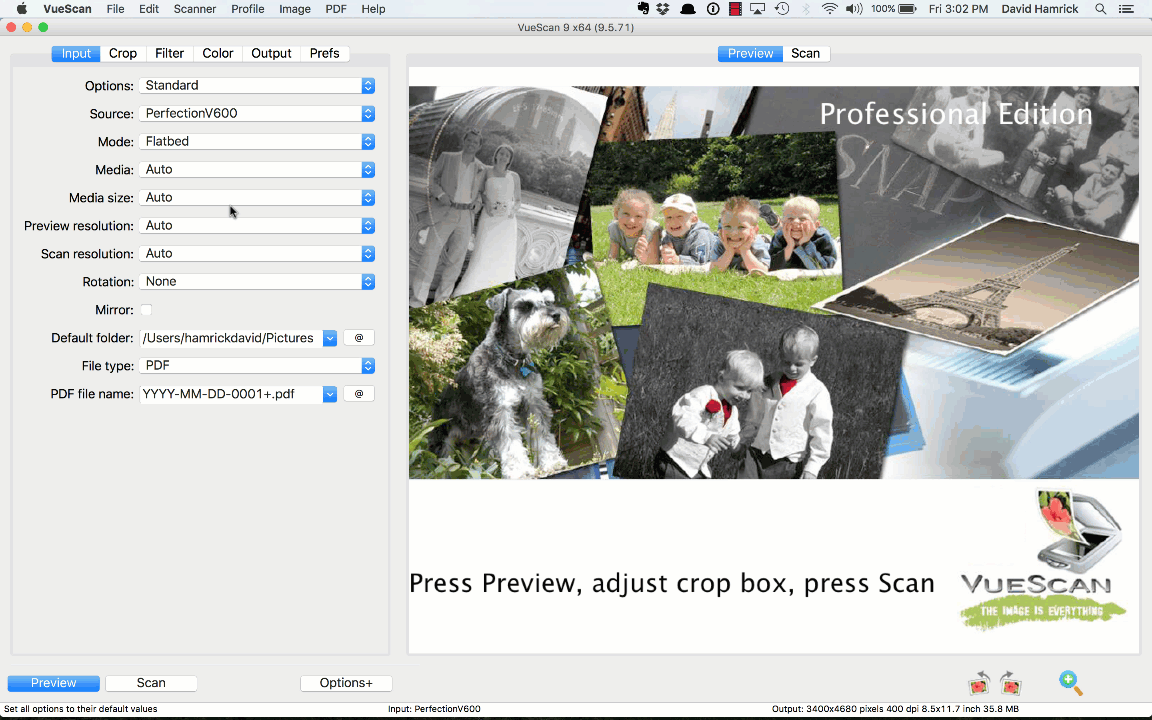
Step 2
Set Media Size to the preset photo size you would like (eg. 3x5 or 4x6)
Set File Type to JPEG
Press Scan
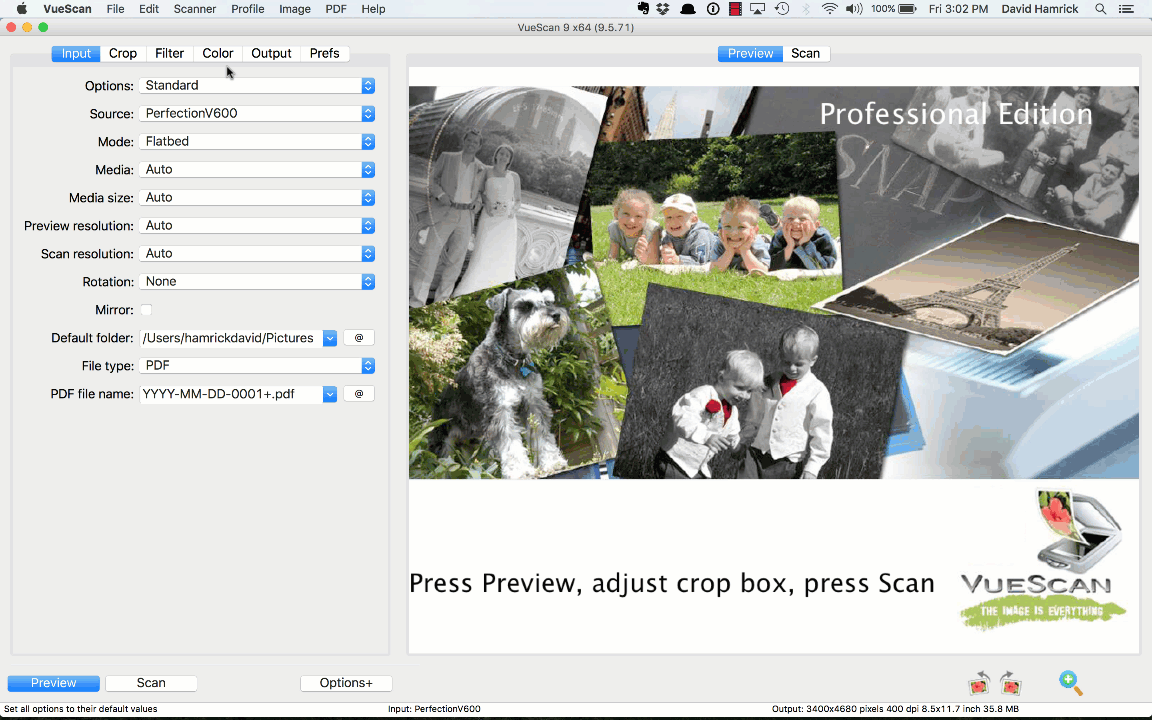
Step 3
Move the next photo you would like to scan to the same position in the scanner and press Scan again