How to flatten the colors in a text document
We’re constantly working to improve VueScan and to offer the best user experience possible. Today, we’re excited to introduce two new features that will improve the appearance of scanned documents.
One of the challenges with scanning documents is that the digital version often doesn’t look quite like the original. This is especially true for documents created on a computer, where the background may have been a solid color or a specific palette of colors. Our new document flattening feature addresses this issue by transforming the background of your scanned documents. And color text mode does the same thing for the text of the document.
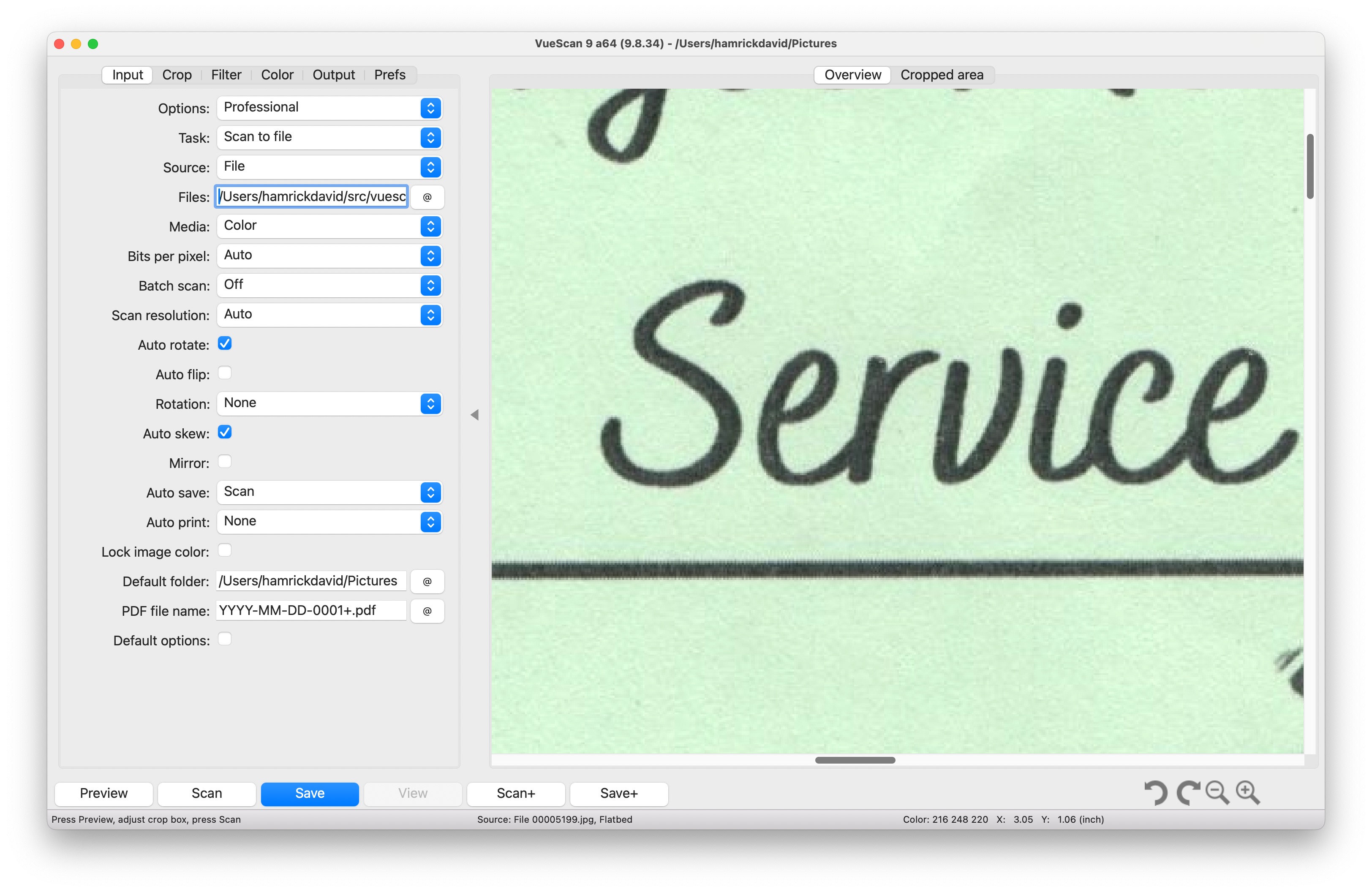
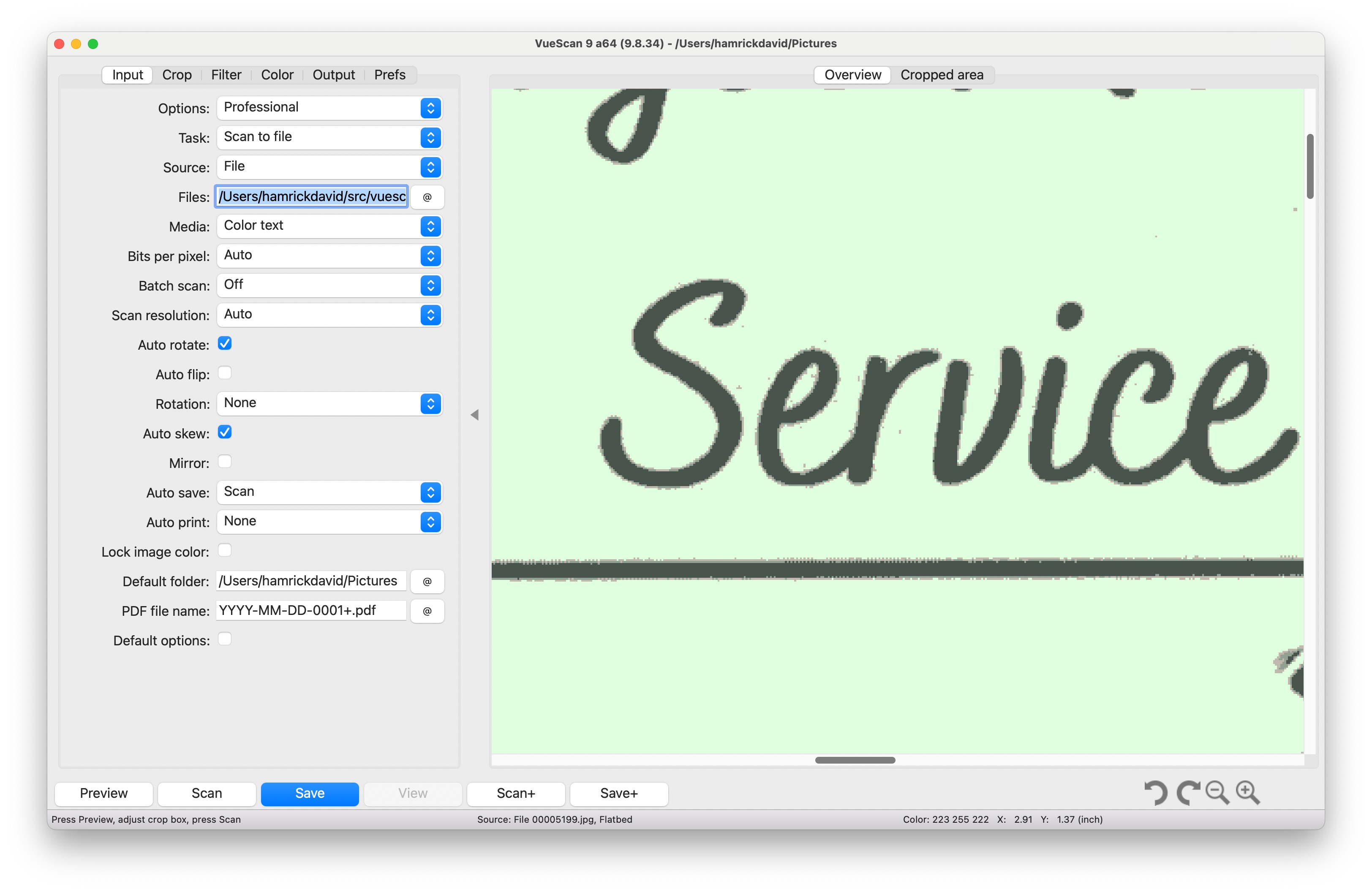
Document Flattening/Color text mode are features that converts the colors of your scanned documents into a palette of solid colors, instead of continuous tones. This technique ensures that the document appears more similar to how it looked when the document was originally created on a computer. By using a limited palette of colors, the background becomes clean and uniform, enhancing the overall appearance and readability of the document.
How Does It Work?
- Color Analysis: Vuescan analyzes the foreground and background of the document to identify the main colors.
- Color Palette Creation: VueScan will create a palette of these identified colors and merge similar colors so that the palette isn’t too large.
- Color quantization: Every pixel in the image is then replaced with the closest color from the palette
Benefits of Document Flattening:
- Improved Readability: A clean, solid background makes the text and other elements stand out, improving readability.
- Aesthetic Appeal: Documents look more professional and visually appealing.
- File Size Reduction: Using a limited color palette can reduce the file size of the scanned document.
- Improved printing: Traditional scans with backgrounds full of dots, speckles, and gradients can lead to prints that look messy and unprofessional, akin to photocopies of photocopies.
- Compensate for low quality scanner: Many older scanners have degraded scanning quality. Color text and document flattening can compensate for that.
With the introduction of Document Flattening and Color Text Mode, VueScan continues to help you get the best possible image out of your scanner. These features not only improve the visual quality of your scanned documents but also enhance their usability and professional appeal. Whether you’re scanning documents for work, school, or personal use, these new options will help you achieve the best possible results.
How to enable Color Text mode and Document Flattening Mode
To enable document flattening mode, change Filter | Flatten to On. This will replace the background colors with a color from the detected color palette.
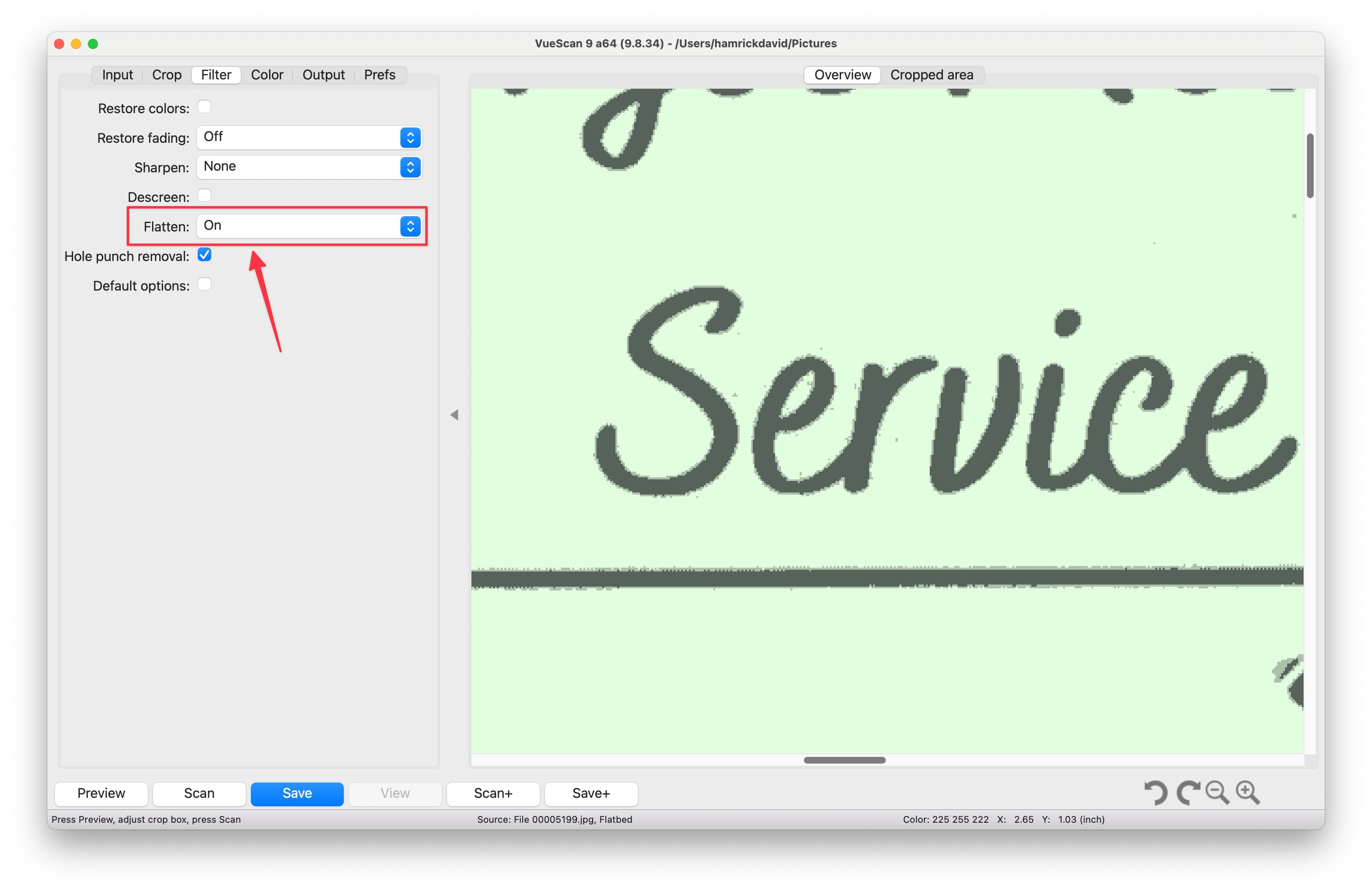
To enable color text mode, change Input | Media to Color Text. This will replace the background and foreground (text) colors with a color from the detected color palette.
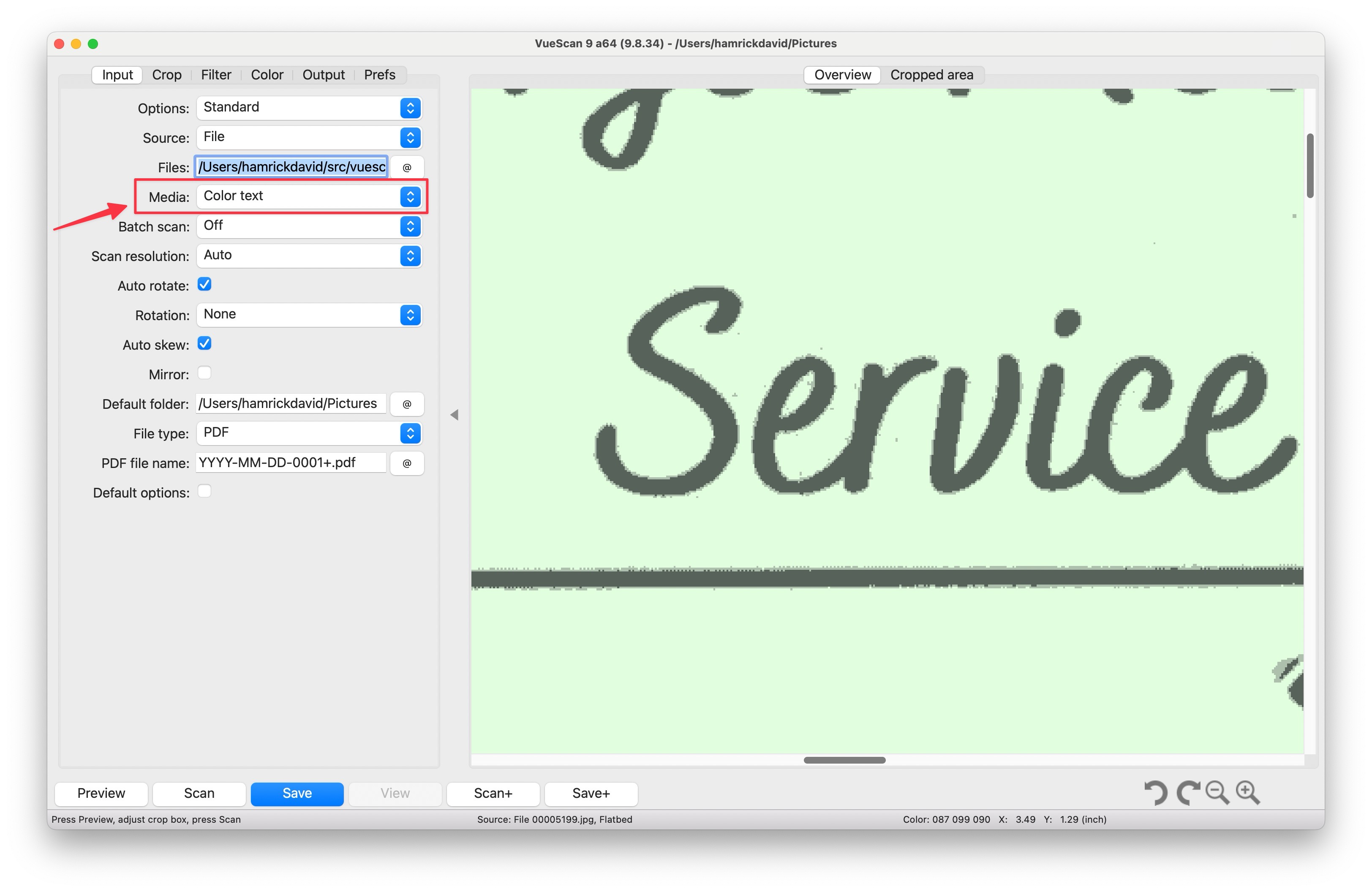
Try out Document Flattening and Color Text Mode in the latest version of VueScan today and see the difference for yourself! These features are designed to make your scanned documents look their best, bringing out the clarity and color accuracy that you need.
