VueScan Newsletter - February 2021
Welcome to the first newsletter of the year!
Despite the global situation and the uncertain times we live in, we have been working hard on our plan for the year and we have many exciting ideas we want to implement. The plan focuses on product improvement, adding support for new scanners, keeping up to date with changes in operating systems and reaching out to more people.
Generally, our product improvements are as a result of customer requests. If we receive multiple requests for a new feature or change, we will do our best to implement it as we realise that there will be many more customers who would also appreciate this improvement.
This is why we regularly ask you if you can contact us with suggestions and comments – as it contributes greatly towards our product development plans. As a small company we have the advantage of being able to react fast and implement changes immediately. If something doesn’t work as planned, we can also fix it very quickly!
VueScan is downloaded and tried by thousands of people every day – so we have a massive base of testers with all combinations of operating systems and different types of scanners. This is one of the reasons that VueScan is so technically robust – after 21 years of testing and being used extensively it is a very ‘solid’ product.
This year we plan to continue adding support for new scanners, and also add features that will make VueScan even more useful to you.
Lastly - if you’re a new customer then a warm welcome from us and we look forward to hearing from you, and if you do use Facebook please continue to add reviews for us as this is a great way for people to learn from other people about how they use VueScan.
Please remember you can contact us for technical support (we need a Problem Report) and any general enquiries, suggestions or feedback here
Ed, Dave and I look forward to working with you this coming year.
Stay safe and take care,
Beverley.
Your newsletter sign up!
Please remember: If you have changed your email address PLEASE do not email us!
Remember! You do not have to tell us about an email address change for your use of VueScan, it is only relevant for the newsletter.
You can subscribe to the newsletter with your new email address here
You can unsubscribe the old email address here
You can contact us with questions or for technical support here
Thank you and happy reading!
VueScan Updates
Since the last newsletter, we’ve released VueScan 9.7.46, 9.7.45, 9.7.44, 9.7.43, 9.7.42, 9.7.41, 9.7.40, 9.7.39 and 9.7.38.
What’s new in version 9.7.46
- Fixed problem with film scanning with Genesys Logic scanners
- Canon 4400F
- Canon 5600F
- Canon 8400F
- Canon 8600F
- OpticFilm 7200
- OpticFilm 7200i
- OpticFilm 7300
- OpticFilm 7400
- OpticFilm 7500i
- OpticFilm 7600i
- OpticFilm 8100
- OpticFilm 8200i
- ScanJet 4850
- ScanJet 4890
- ScanJet G4010
- ScanJet G4050
- Fixed problem with occasional smearing at start of scan with some OpticFilm scanners
- Fixed problem with recognition of ScanJet 4850 and ScanJet 4890
VueScan 9.7.45
- Added three levels of ‘Filter - Sharpen’
- Fixed problem with PIE/Reflecta scanners when connected with Firewire
- Changed ‘Input - Options’ to ‘Basic’, ‘Standard’ and ‘Professional’
- When using ‘Basic’, displays only two tabs - Input and Prefs
- Added default folder and output files to Input tab
VueScan 9.7.44
- Numerous user interface improvements
- Changed ‘Input - Options’ to ‘Basic options’, ‘Standard options’, ‘Advanced options’
- When using ‘Basic options’, displays only three tabs - Input, Output, Prefs
- Remembers current tab when exiting and restarting VueScan
- Removed default folder and output files from Input tab - now only in Output tab
- When output file name doesn’t contain ‘NNN+’ or ‘*’, always prompts for name
- Removed ‘Output - Auto file name’ option (was confusing)
- Added ‘Output - Center captions’
VueScan 9.7.43
- Added support for one line or two line captions
- Controlled by ‘Output - Caption 1’ and ‘Output - Caption 2’
- Uses black letters on a white background
- Text is anti-aliased so it looks good
- Text can contain non-English letters (i.e. Cyrillic, Japanese, Chinese)
- Uses smaller font if caption is too long to fit
- Appended at the bottom of JPEG, TIFF and PDF files
- To disable, set to zero-length line
- Useful when scanning photos, slides and negatives to add info
- Easy to delete later with an image editor
VueScan 9.7.42
- Set ‘Prefs - Network scanners’ to choose how to find network scanners
- Use ‘mDNS’ to search the network for scanners (default)
- Use ‘Manual’ to manually enter info about a scanner
- Set ‘Prefs - IP address’ to the IP address of the scanner
- Get the USB Vendor ID and USB Product ID from the supported scanners list
- Set ‘Prefs - USB Vendor ID’
- Set ‘Prefs - USB Product ID’
- Re-do the ‘Scanner - Find scanners’ command
VueScan 9.7.41
- Added support for 17 new Epson scanners
- Epson DS-30000
- Epson DS-31100
- Epson DS-31200
- Epson DS-32000
- Epson DS-730N
- Epson DS-875
- Epson DS-975
- Epson ES-400 II
- Epson ES-500W II
- Epson ES-580W
- Epson M2110
- Epson M2120
- Epson WF-3820
- Epson WF-4820
- Epson WF-4830
- Epson WF-7820
- Epson WF-7840
- Improved ‘Input - Frame alignment’ on Nikon scanners
- Improved ‘Input - Blank page removal’
- Improved scan quality with Plustek OpticFilm scanners
VueScan 9.7.40
- Added support for ‘Input - Lamp’ on scanners with two lamps
- Epson Perfection V600
- Epson Perfection V700
- Epson Perfection V750
- Epson Perfection V800
- Epson Perfection V850
- HP Scanjet G4010
- HP Scanjet G4050
VueScan 9.7.39
- Faster return to home with Canon 4400F (5 sec instead of 15 sec)
- More accurate maximum scan size with some older Brother scanners
- Fixed problem with HP ScanJet 5590 Duplex Feeder
- Fixed problem on Windows changing PDF files while Adobe Acrobat is open
- Fixed problem with scanner profiling on Linux
- Added support for Canon MF110/MF910 series
VueScan 9.7.38
- Fixed problem with Canon 4400F
- Fixed problem with Canon 8400F
- Fixed problem with HP ScanJet 4850
- Fixed problem with HP ScanJet 4890
-
Fixed problem with ‘Crop Multi crop’ on flatbed scanners -
Fixed problem with ‘Input Show texture’ on some Epson scanners - Added support for Dell 1760nw
- Variety of small improvements and bug fixes
- Small improvements for Czech translations
- Small improvements for German translations
- More detailed tips for solving problem with not finding scanners
VueScan 9.7.37
- Automatically finds film strip length on some Nikon scanners
- CoolScan III / LS-30
- CoolScan IV ED / LS-40
- CoolScan V ED / LS-50
- CoolScan 2000 / LS-2000
- CoolScan 4000 ED / LS-4000
- CoolScan 5000 ED / LS-5000
- Faster scanning on some Canon scanners
- CanoScan 5600F
- CanoScan 8400F
- LiDE 90
- Doesn’t delete ocr_xx.bin files when upgrading
- Improved detection of HP ScanJet 4850 and HP ScanJet 4890
Nikon Film Scanners on Windows 10 and macOS Big Sur in 2021
If you’re one of the many people that own a Nikon film scanner, or if you’re interested in the story about Nikon film scanners, read the article we wrote about the history of Nikon scanners and how Nikon shaped the development of VueScan . here
Frequently Asked Questions
Q) My scanner won’t turn on. What should I do?
A) Check the power cable. Make sure it’s turned on. Make sure it makes a small noise and the lamp flickers when you turn it on. We’ve been getting more and more e-mails every day that are like this, so we’re trying to put more helpful info into the Frequently Asked Questions section of our web site.
Q) I lost my registration info from 10 years ago, and you helped me find it a few times already. Could you help me find it again?
A) Use the tools on our web site to find your old information or buy a new copy of VueScan. We’re not able to manually search for lost registration information, so please keep it in a safe place.
Q) I scan all my paper documents for safe keeping, and I normally used the auto detect duplex feature on the Canon software, as I will do with VueScan. However, once in a while I would scan a number of documents into one file, and maybe one of them would have a smudge or a fold that the software would interpret as content. I used to get all the pages presented in the view, and I would select the pages I didn’t need and just delete them before saving.
How can I do this in VueScan? When I’ve scanned two pages, I only see the last one, and I can’t delete it or change to the other page.
A) Deleting and rearranging pages in a PDF file is best done in the PDF viewer. On the Mac, the Preview programs lets you do this.
Here’s a free tool for deleting pages from PDF files click here
They also have lots of other useful, free tools for PDF files here
Customer Corner
Anson is from Brisbane, Australia – and has very kindly sent in these images and description of his workflow.
My experience with VueScan has been a growing one for a number of years now. It never ceases to amaze me how responsive Ed always is in helping with issues I had or questions about how to get the most out of VueScan.
I am currently using a PrimeFilm XAs scanner which is super powerful when paired with VueScan because it allows me to scan in an entire roll of 36exp 35mm film in a batch. I’m starting to narrow down my workflow to get a consistent result from my film. I now shoot, develop, scan, and post-scan edit each and every roll of film myself.
Here are some of my better examples. More can be found on my Instagram here
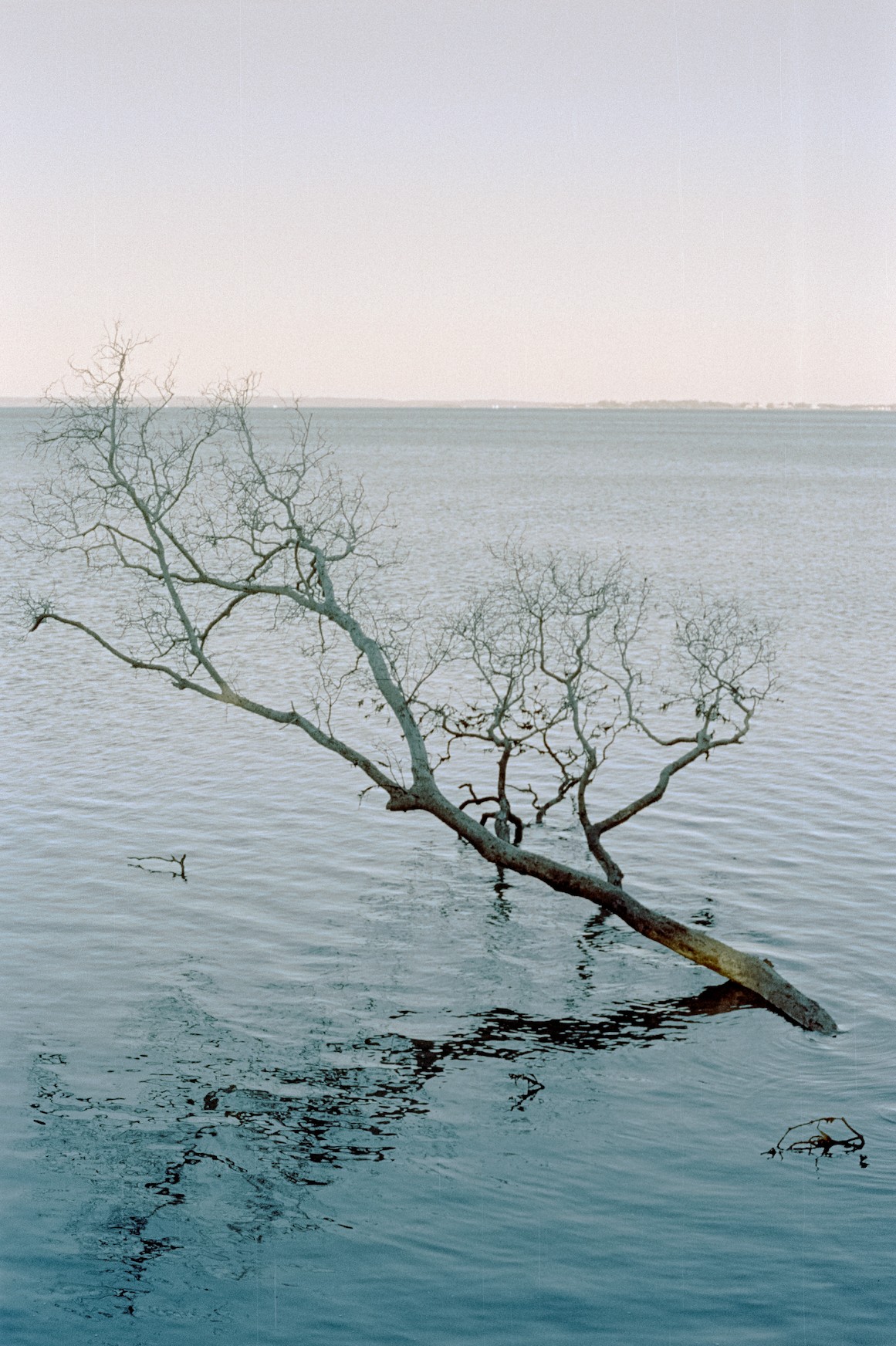

A bit more detail:
The two shots attached were shot with Fujifilm Pro 400H and Fujifilm Superia x-tra 400 respectively. Both in 35mm. I have been shooting and developing B&W film for a while now for its simplicity. With the lockdown measures in 2020, I set myself a challenge to start developing C41 colour film at home. Started with a Tetenal C41 kit with a reasonably good result, and once I’ve decided that I’d be committing to shooting and developing colour film, I have started to use Kodak Flexicolor as it is much more economical. The key with colour film development is strict adherence to temperature and time. It is not as forgiving as B&W development is.
Developing and scanning colour film gave me a whole new perspective on how much variance there is in the development and scanning workflow. Something that is not visible to you if a roll of film is simply sent to a lab and a bunch of digital files is returned. The biggest challenge is to get the colour looking correct and true to the film stock. I also see the scanning process as a way of archiving my negatives.
My workflow: I use VueScan as a mean to get the most out of my scanner in the most efficient way possible (I mean, who wants to spend hours in front of the scanner really). I setup VueScan to scan the negative as an image. Meaning I get the true negative image as my output. My output file from VueScan is set to RAW/ DNG format as I simply want the best digital representation of my negative. IR dust removal is done via VueScan and it does an excellent job for colour film. From there, I import the VueScan DNG into my Lightroom catalog. To convert my negative into an image, I use Negative Lab Pro (a plugin for Lightroom). It’s a great tool in getting the colour right fairly quickly and accurately. I used to muck around with the conversion myself using curves but it’s time-consuming and not very rewarding. Over time, I have experimented and fine-tuned my workflow and VueScan is an important part of that workflow I cannot do without. I must reiterate how helpful Ed’s been in answering my questions and support when things are not working as they should. I appreciate all the work he and the team put into the continual improvement and refinement of the product.