Colorize Black and White Film and Photos with VueScan

We’re thrilled to introduce a new feature in VueScan—available in version 9.8.37, released on October 3, 2024—that makes it easier than ever to breathe new life into your cherished black and white images. This is the first of its kind for desktop scanning software—no other scanner software currently offers the ability to colorize black and white images. If you haven’t updated VueScan recently, now’s the perfect time to make sure you’re using the latest version and experiencing all the great new features we’ve added. Whether it’s an old family photo, a classic black and white film, or even a set of timeless slides, VueScan can now colorize these memories with just a few clicks.
Expanding VueScan’s AI Capabilities


A black and white scan before and after VueScan colorized it
This new colorization feature is a continuation of our AI work over the past year or so. We’ve been adding new features that enhance your scanning experience using AI technology. In addition to colorization, VueScan also includes features like automatic cropping, automatic media type detection, and automatic hole punch removal—all powered by advanced AI to make scanning easier and more efficient than ever. Best of all, all of this runs locally on your machine, so there’s no need to send your scans to our servers.
VueScan’s colorization feature takes your black and white scans and adds vibrant color, helping you rediscover those moments with a new perspective. This powerful feature is powered by advanced AI and machine learning technology, utilizing a neural network to predict what colors to use for different sections of black and white images. By analyzing the content of each image, the AI intelligently determines the most suitable colors to bring your memories to life in a natural and vivid way.
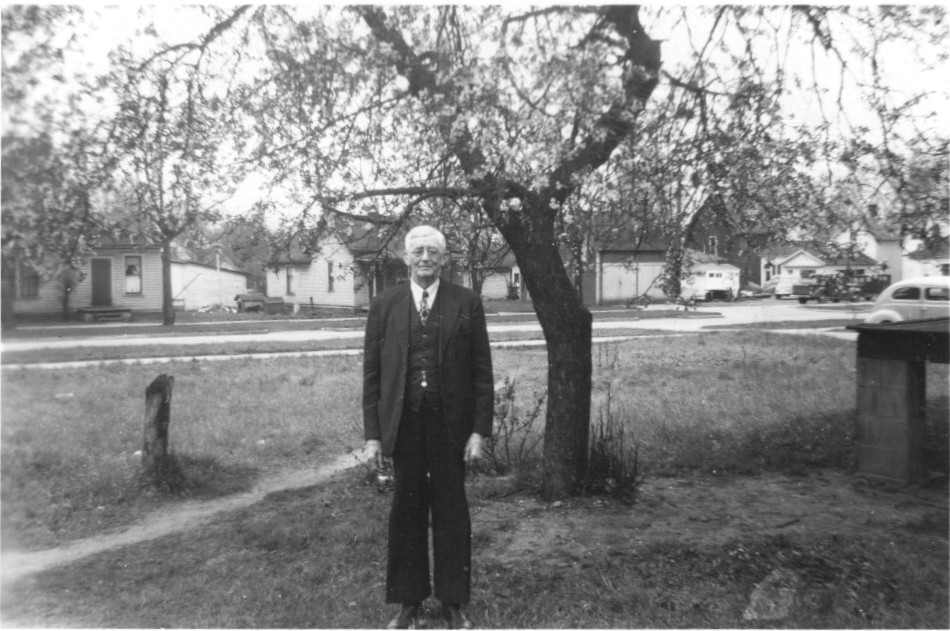
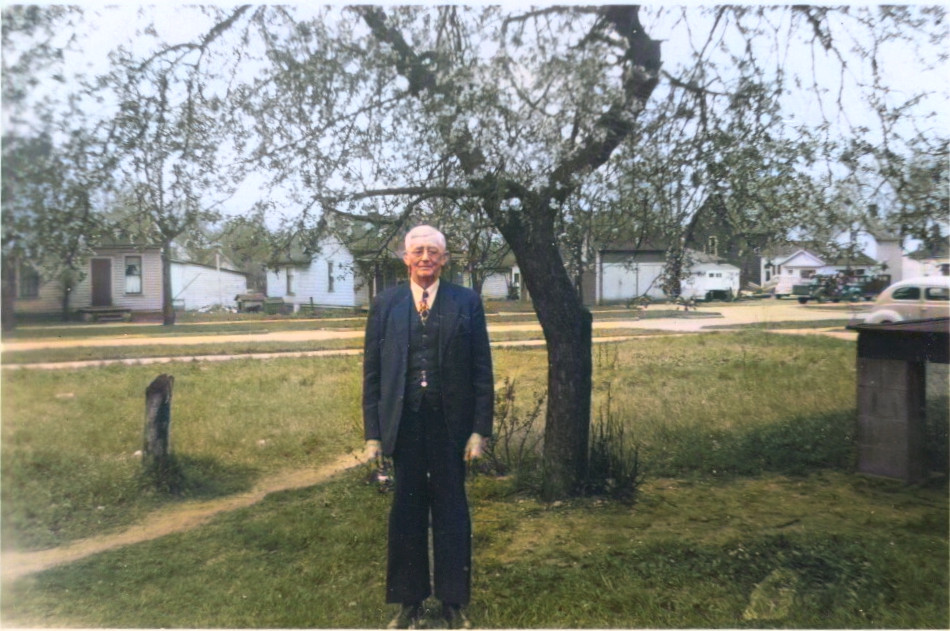
A black and white scan before and after VueScan colorized it
It works seamlessly with black and white film, slides, or photos—giving you a way to bring the past into the present. And for the curious among you, this feature can even be used with color images just to see how well it can enhance them.
How to Get Started
Getting started is simple. To turn on the colorization feature, follow these steps:
-
Open VueScan and go to the Filter tab.
-
Find the
Filter | Colorizeoption. -
Enable it, and let VueScan do its magic!
Things to Consider
-
You can use VueScan’s colorization feature even before you buy. It works while VueScan is in evaluation mode, so you can try it out before making a purchase.
-
The colorization feature works best with high-resolution scans. It generally performs better on film where more detail is available compared to older photos.
-
This is a Professional Edition feature, meaning it is only available to users who have upgraded to the Professional version of VueScan. The Professional Edition includes advanced features designed for users who need more control and flexibility in their scanning process.
-
In order to use this feature, you need to download a model file. That file is approximately 130MB, and VueScan will download it automatically if you use this feature. Alternatively, you can download it yourself here and add it to the same directory as the VueScan.log file.
-
The colorization feature is sensitive to image orientation, so ensure your images are properly rotated for optimal results.
-
This feature is CPU-intensive, so it will perform better on newer or faster computers. Processing may take a few seconds.
