CanoScan LiDE Scanner Troubleshooting

The CanoScan LiDE series of scanners are some of the best inexpensive flatbed scanners out there. They are bus-powered meaning they only need to be connected via their USB cable instead of needing a separate power supply. They are fantastic for scanning documents or scanning photos and it’s a great portable scanner since you they’re small and you don’t need to lug around an extra power supply. Some of the most popular models were the LiDE 20, LiDE 30, LiDE 110, LiDE 210, and LiDE 220.
Unfortunately, many of those scanners stopped working when Canon stopped supporting them. Our product, VueScan, solves this problem by independently reverse engineering the driver for those scanners, and bundling it within VueScan. The CanoScan LiDE scanners are some of the most popular models to use with VueScan and many users are very happy that they get to continue using their scanner instead of having to throw it away and get a new one.
But not every installation goes smoothly and sometimes a user will plug in their scanner, start VueScan, and the scanner won’t scan for them!
Here are a few things to try if that happens to you:
1. If you haven’t already, download and install VueScan
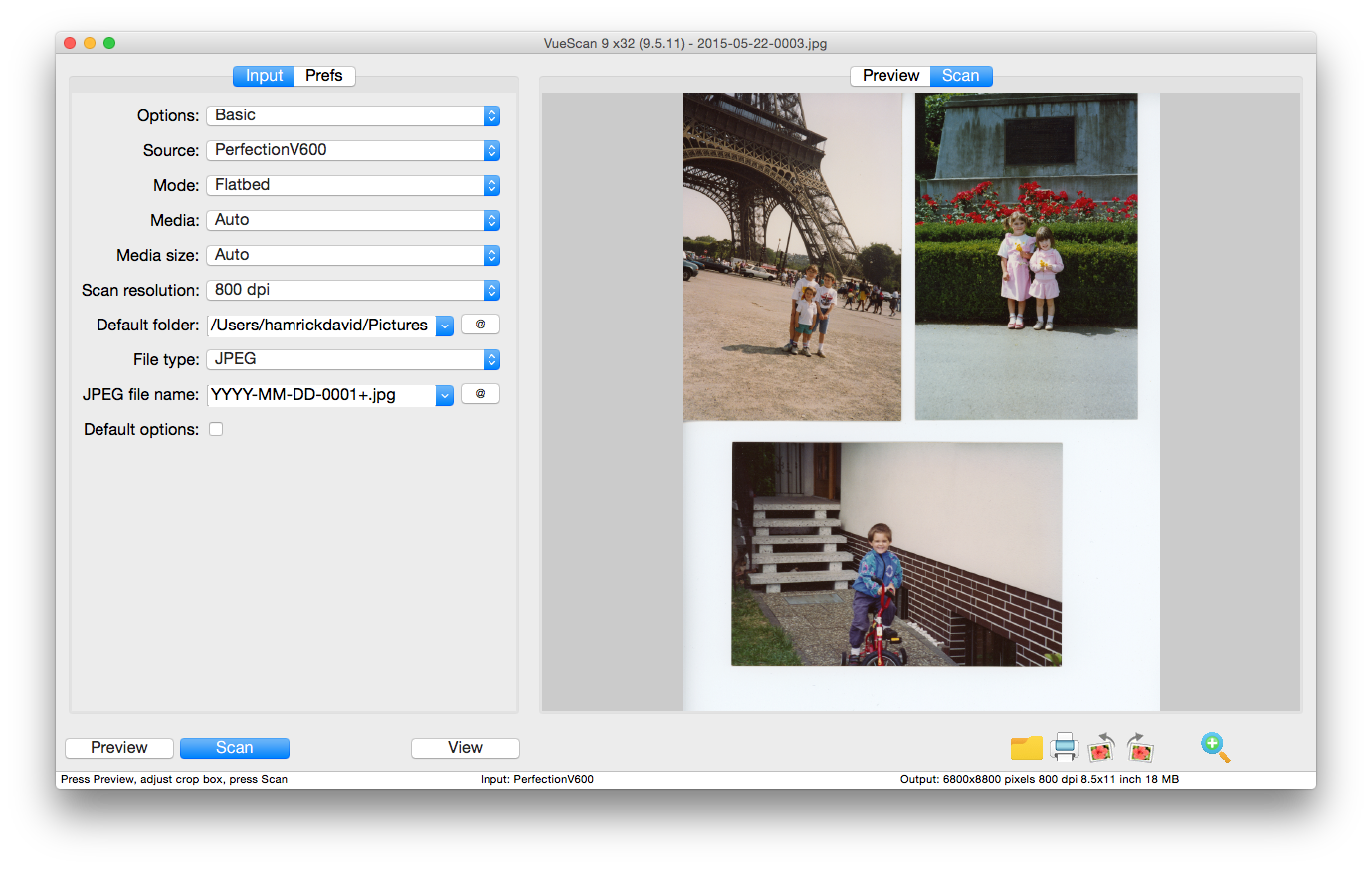
You can download VueScan and try it for free here. VueScan includes the drivers you need to run your CanoScan LiDE scanner so you don’t need to install anything else to run it.
2. Make sure that the lock switch on the scanner (if you have one) is switched to the unlocked position.
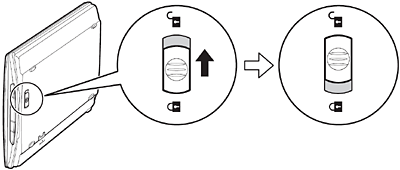
This is an easy one to miss since many customers haven’t used their scanner in years and it may have been sitting in a closet collecting dust. But you’ll need to make sure this is unlocked otherwise your scanner won’t be able to connect to VueScan
3. Try using a different USB Cable

For some reason, many of the cables that that Canon included with LiDE scanners often go bad. This has been reported to us by many customers and so we often to suggest to customers that one of the first ways to fix the situation is to use a different USB cable. You may have another one lying around (or being used by another peripheral like a printer) or you may
4. Try using a different port

Similarly, the connection problem can often be solved by using a different USB port. This problem might be caused because the port on the machine is faulty. Or it might be caused by the port running through a hub that is underpowered given the power requirements of a bus-powered scanner without a dedicated power-supply.
5. Make sure VueScan is compatible with your CanoScan LiDE Scanner
VueScan isn’t compatible with the CanoScan LiDE 500F, CanoScan LiDE 600F, and the CanoScan LiDE 70 on macOS Big Sur or macOS Catalina. Unfortunately there are a few scanners that VueScan doesn’t work with in macOS Catalina and macOS Big Sur. This is because we previously relied on a plugin from Canon that was 32-bit only. Since Apple released macOS Catalina, they have removed the option of software using 32-bit code alltogether so VueScan lost the ability to communicate with those scanners.
Having trouble getting set up? Think of any tips that we didn’t think of? Let us in the comments below!
